Creating a Year End Library Review with Edtech Tools
As librarian, I try to be the go to person to help teachers when they are looking to design a lesson where students create an electronic product by recommending sites that might fit the objectives of their lessons. Oftentimes, I am familiar with a tool because I have used it, seen it used or know other teachers who have used it successfully with their students, but I have not always had hands on experience using the tool myself. I believe that, as teachers, we cannot nor should not learn how to use every website out there, so that we can give our students opportunities to practice critical thinking by figuring out a tool on their own or collaboration by learning from their peers. Unfortunately, tools do not remain the same over time--no longer free or limited capabilities in free version or merged with another site or newly blocked at school, etc. I decided that it is a good idea for me to spend some time "playing" with edtech and creating my own products now that school is out for the summer, and I have some free time without distractions.
I recently read how a librarian summed up the year in her library by creating a slide show. I liked the idea of a month to month guide of what happened in the library but decided that I would try an infographic instead of a slide show. We ask our students to create lots of infographics in their science classes when they need to document experiments. First, I tried to create what I wanted with Infogr.am, I am an ambassador for Infogram, so it seemed to me to be the best place to start. I was working happily on my infographic when I realized that I could only upload ten pictures with the free version. Since I had nine months to illustrate and some of the months required multiple pictures, I knew that I needed to try a different tool.
| Working in Infogr.am |
I am a big fan of Canva to create graphic designs to add to my social media sites, and I knew that they had recently added a template for infographics. I thought that with Canva I would be able to add all the pictures that I needed. As you can see below, I started to edit the template, but I did not get very far. It was very slow editing the text, and I was getting extremely frustrated that I could not get the words and pictures that I wanted to add inserted into the template. I am not sure if it was an issue with my Internet connection at home or Canva's server. It was taking way too long to edit, and I didn't want to waste anymore time, so I ditched this effort.
 |
| Canva template |
I was hoping that the third time would be the charm. Often, we give our students a choice of tools to use when they are creating a product. When assigning an infographic, the teachers will suggest Infogram, Easelly,or Piktochart. I had never used Piktochart, but I had seen some really nice looking work that my students had created using it. Piktochart had a variety of templates, was easy to edit, had easy drag and drop feature for the photos, and did not frustrate me. You can see the results of my efforts embedded below. I am extremely happy with the results which now I can share on multiple platforms.


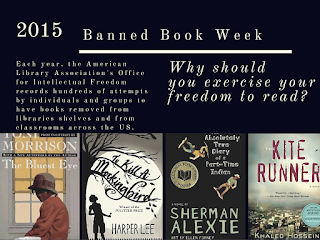

Elizabeth, I love this idea! Thanks for sharing.
ReplyDeleteYour welcome. I feel like it is part of my job.
ReplyDelete